We have been constantly talking about Cybergate RAT on Techotoys. No doubt, Cybergate is very handy hacking software which can be used to hack emails and control computer remotely. But, for connecting to your remote victim, you should have your port forwarded. Thus, you have to setup port forwarding inorder to hack computer remotely using Cybergate. You can setup port forwarding using default router panel. But, every router has different options making it complicated. Hence, the best way to setup port forwarding is to use Utorrent software. So, I am posting on how to setup port forwarding using Utorrent in this article.
We have used 100 as the listening port for Cybergate in the previous Cybergate tutorial. So, I will demonstrate how to forward port number 100.
1. Download Utorrent software to setup port forwarding.
Password: techotoys.blogspot.com
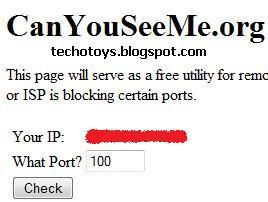
2. Go to Canyouseeme.org, enter 100 as your port number and hit on Check. If you have not forwarded port number 100, you will get error message like this:
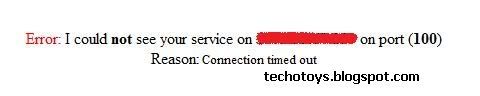
3. Now, we have to forward port 100. So, run the downloaded Utorrent software on your computer. Go to Options -> Preferences. Hit on Connection in sidebar to see:
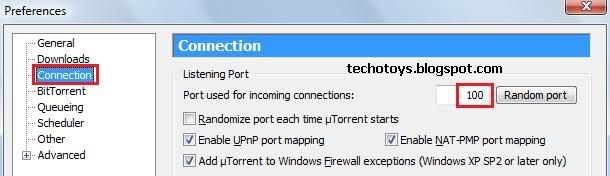
4. Enter the port number you want to forward. Since, we are gonna forward port 100, I have entered 100 in text box. Also, make sure you have unchecked "Randomize port each time". Hit on OK. Now, exit from Utorrent.
5. Refer my Cybergate tutorial to setup Cybergate server and also to make Cybergate listen on port 100.
6. Now, make sure you have Cybergate running and again go to Canyouseeme.org. Check for open port 100 as we did in step 2. You will find your port 100 active as shown:
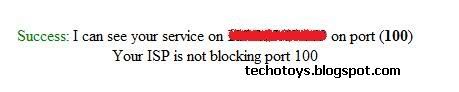
Thus, you are able to setup port forwarding using Utorrent. We have forwarded port 100 in this tutorial.
So friends, this was all about how to setup port forwarding using Utorrent software. I have demonstrated how to forward port 100. You can forward different ports just by entering them in step 4. If you have any problem in this tutorial to setup forwarding using Utorrent, please mention it in comments.
Enjoy n setup port forwarding using Utorrent
How to setup Port forwarding using Utorrent:
We have used 100 as the listening port for Cybergate in the previous Cybergate tutorial. So, I will demonstrate how to forward port number 100.
1. Download Utorrent software to setup port forwarding.
Password: techotoys.blogspot.com
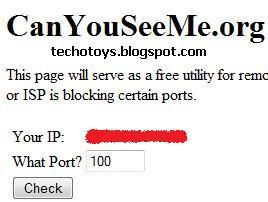
2. Go to Canyouseeme.org, enter 100 as your port number and hit on Check. If you have not forwarded port number 100, you will get error message like this:
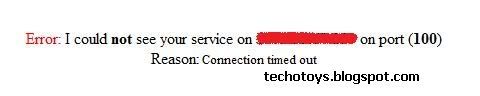
3. Now, we have to forward port 100. So, run the downloaded Utorrent software on your computer. Go to Options -> Preferences. Hit on Connection in sidebar to see:
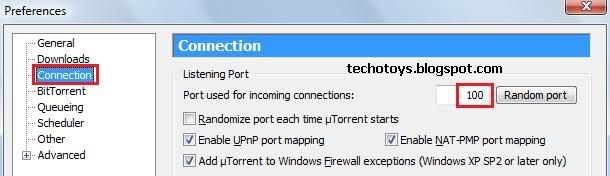
4. Enter the port number you want to forward. Since, we are gonna forward port 100, I have entered 100 in text box. Also, make sure you have unchecked "Randomize port each time". Hit on OK. Now, exit from Utorrent.
5. Refer my Cybergate tutorial to setup Cybergate server and also to make Cybergate listen on port 100.
6. Now, make sure you have Cybergate running and again go to Canyouseeme.org. Check for open port 100 as we did in step 2. You will find your port 100 active as shown:
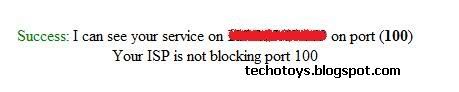
Thus, you are able to setup port forwarding using Utorrent. We have forwarded port 100 in this tutorial.
So friends, this was all about how to setup port forwarding using Utorrent software. I have demonstrated how to forward port 100. You can forward different ports just by entering them in step 4. If you have any problem in this tutorial to setup forwarding using Utorrent, please mention it in comments.
Enjoy n setup port forwarding using Utorrent
2 comments:
I truly like to reading your post. Thank you so much for taking the time to share such a nice information. I'll definitely add this great post in my article section.
Freight Forwarding Software
i made step 4 bt i doesnt success
and wht u mean by this ((5. Refer my Cybergate tutorial to setup Cybergate server and also to make Cybergate listen on port 100.
6. Now, make sure you have Cybergate running))
Post a Comment