When you right-click a file name or a thumbnail in Microsoft Windows XP, you see a shortcut menu for that file. One of the items on the menu is Send To, which enables you to quickly e-mail a file, copy it to your desktop, or copy it to a floppy disk. Sometimes what you really want to do is to save a copy of the file to a specific folder on your computer. If you have a folder where you frequently place files, you can add that folder’s name to the list of locations on the Send To menu. This can save you the time of opening another Windows Explorer window and copying the file from one folder to another.
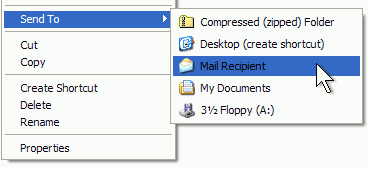
For example, you could create a My Pictures folder and then use the Send To menu to copy your best pictures to that folder.
To add a folder to the Send To menu
1. Click Start. Make note of your user name ("Administrator" in the example below) which is displayed at the top of the Start menu. Then, click My Computer.
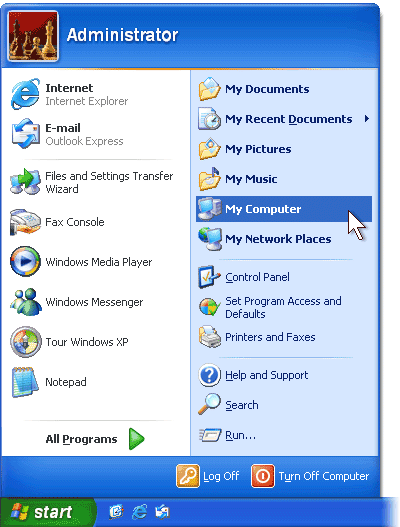 2. In the My Computer window, click the Tools menu, and then click Folder Options.
2. In the My Computer window, click the Tools menu, and then click Folder Options.
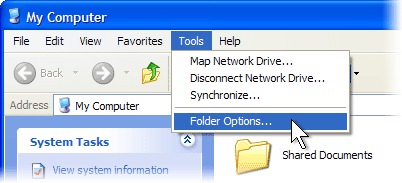
3. Click the View tab. Under Hidden files and folders, click Show hidden files and folders, and then click OK.
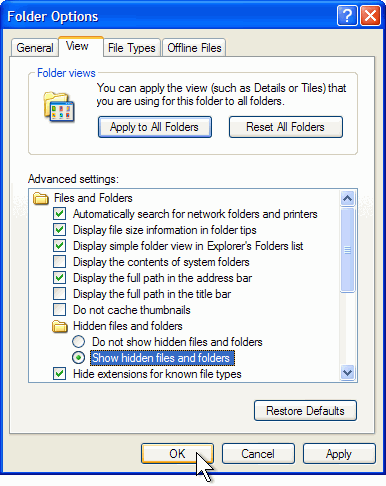 4. In the My Computer window, double-click Local Disk (C:), double-click Documents and Settings, double-click your user name, and then double-click SendTo.
4. In the My Computer window, double-click Local Disk (C:), double-click Documents and Settings, double-click your user name, and then double-click SendTo.
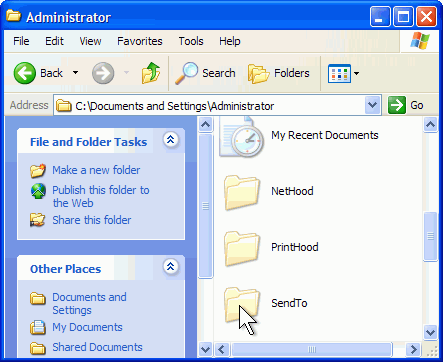 5. Click the File menu, click New, and then click Shortcut.
5. Click the File menu, click New, and then click Shortcut.
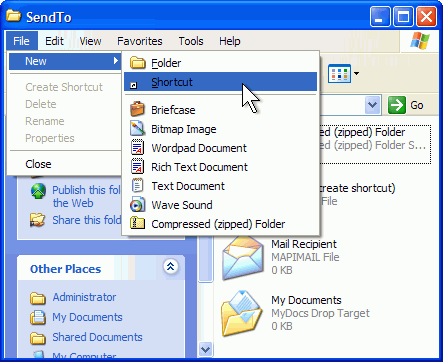 6. The Create Shortcut Wizard appears. Click the Browse button.
6. The Create Shortcut Wizard appears. Click the Browse button.
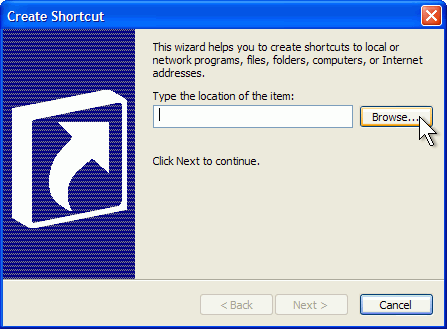 7. In the Browse For Folder dialog box, click the folder you want to add to your Send To menu, and then click OK.
7. In the Browse For Folder dialog box, click the folder you want to add to your Send To menu, and then click OK.
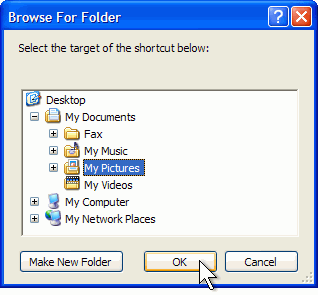 8. Click Next.
8. Click Next.
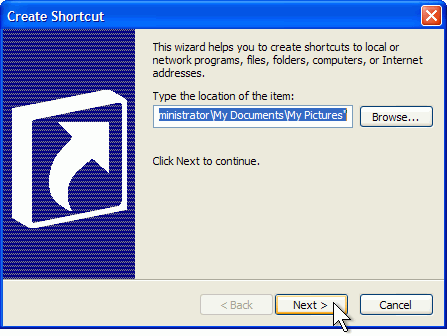 9. Click Finish.
9. Click Finish.
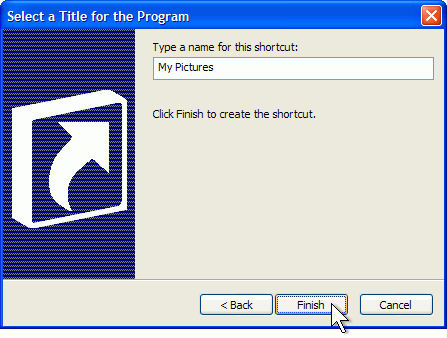 10. Now when you right-click a file and click Send To, the destination you selected will be an option on the Send To menu. You can create shortcuts to local or network programs, files, folders, computers, or Internet addresses.
10. Now when you right-click a file and click Send To, the destination you selected will be an option on the Send To menu. You can create shortcuts to local or network programs, files, folders, computers, or Internet addresses.
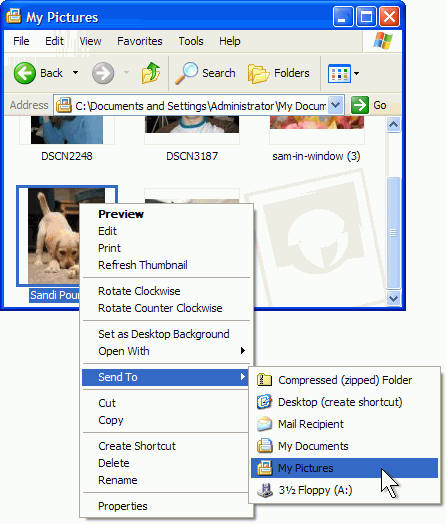
by----@j@y
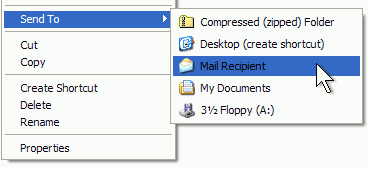
For example, you could create a My Pictures folder and then use the Send To menu to copy your best pictures to that folder.
To add a folder to the Send To menu
1. Click Start. Make note of your user name ("Administrator" in the example below) which is displayed at the top of the Start menu. Then, click My Computer.
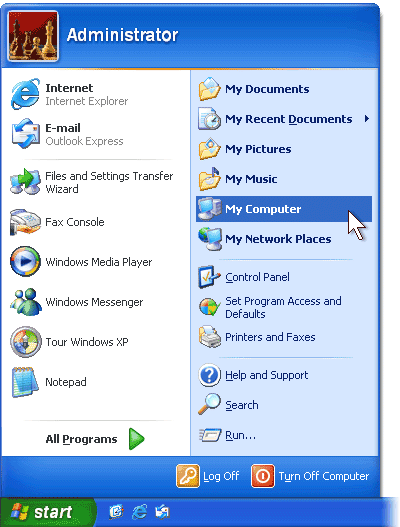 2. In the My Computer window, click the Tools menu, and then click Folder Options.
2. In the My Computer window, click the Tools menu, and then click Folder Options.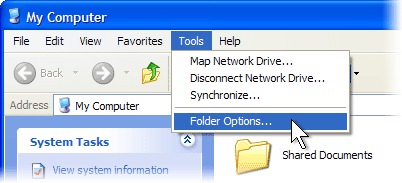
3. Click the View tab. Under Hidden files and folders, click Show hidden files and folders, and then click OK.
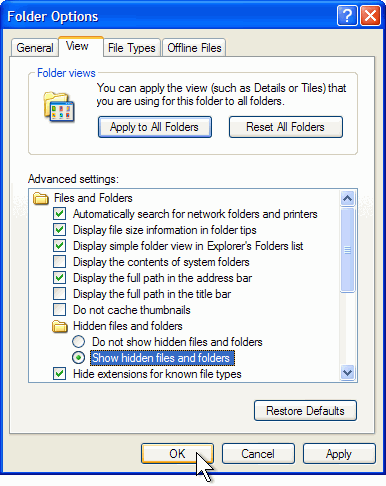 4. In the My Computer window, double-click Local Disk (C:), double-click Documents and Settings, double-click your user name, and then double-click SendTo.
4. In the My Computer window, double-click Local Disk (C:), double-click Documents and Settings, double-click your user name, and then double-click SendTo.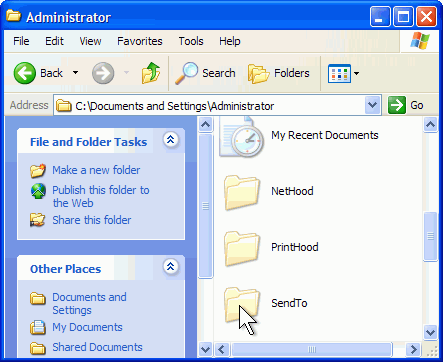 5. Click the File menu, click New, and then click Shortcut.
5. Click the File menu, click New, and then click Shortcut.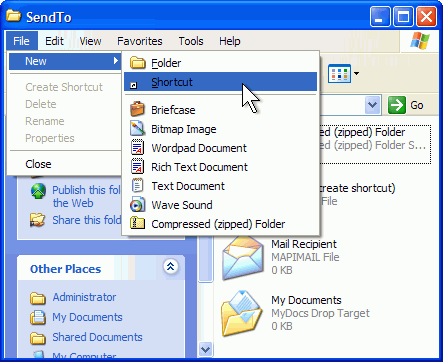 6. The Create Shortcut Wizard appears. Click the Browse button.
6. The Create Shortcut Wizard appears. Click the Browse button.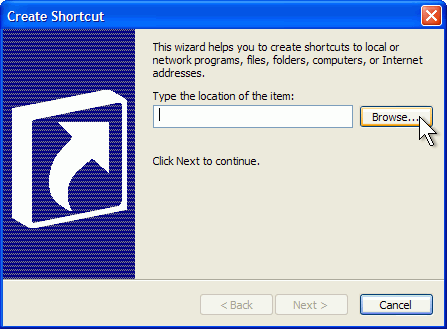 7. In the Browse For Folder dialog box, click the folder you want to add to your Send To menu, and then click OK.
7. In the Browse For Folder dialog box, click the folder you want to add to your Send To menu, and then click OK.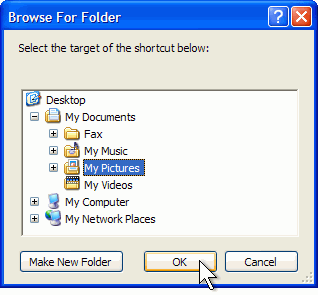 8. Click Next.
8. Click Next.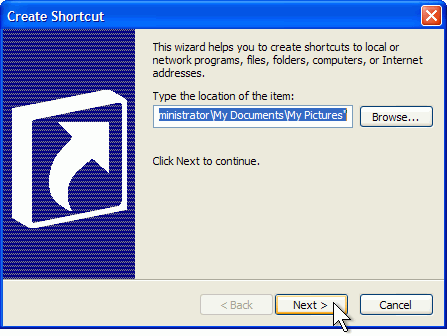 9. Click Finish.
9. Click Finish.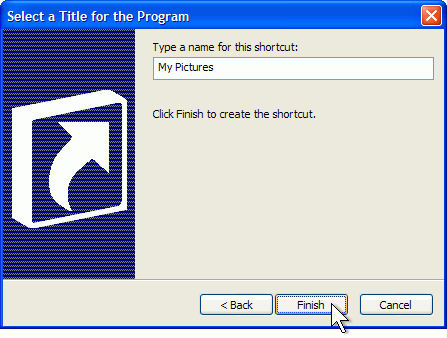 10. Now when you right-click a file and click Send To, the destination you selected will be an option on the Send To menu. You can create shortcuts to local or network programs, files, folders, computers, or Internet addresses.
10. Now when you right-click a file and click Send To, the destination you selected will be an option on the Send To menu. You can create shortcuts to local or network programs, files, folders, computers, or Internet addresses.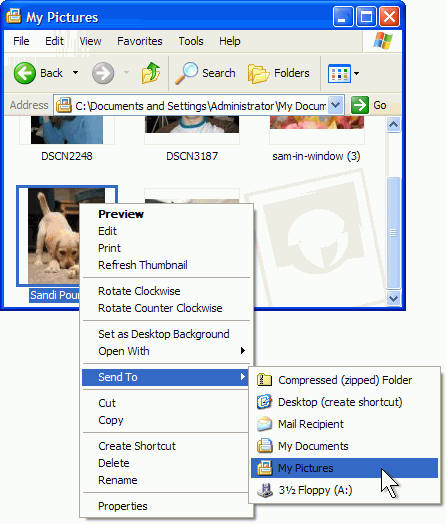
by----@j@y
0 comments:
Post a Comment